
With our work days increasingly, if not entirely, made up of remote video conferencing there are bound to be moments of frustration in the course of convening a meeting or making sure everyone is able to participate. It’s a sign of the times that phrases like “Your audio’s not on,” or “Can everyone see my presentation?” have become commonplace as more users adjust and try to become comfortable with meeting platforms that make it possible to work remotely as a result of the COVID-19 quarantine.
There are bound to be hiccups with any kind of remote communication, especially when meetings involve lots of participants via video conference. But you shouldn’t just accept jittery video with audio that intermittently cuts out. Instead, familiarize yourself with common issues that tend to pop up with online meetings and learn common fixes – either on your end or with your company’s IT infrastructure – that will make things run smoothly and ease the frustration that can derail collaboration in a hurry.
Reduce Your Bandwidth – Trusting or forgetting about default settings on endpoint devices can be an easily overlooked problem, especially since most hardware is set up for maximum visual performance to look impressive right away. The simple truth is leaving devices at a high setting is rarely necessary and lowering bandwidth down to 1472 kbps from a preset maximum setting of 1920 kbps will have almost no impact on call quality while greatly reducing the number of packets sent, and thus lowering the chance of packet loss.
Redial or Restart – These aren’t elegant or fancy solutions, but the mere act of hanging up a problem call and reconnecting can improve the routing and the path that data and packets travel to get from one machine to many. Likewise, shutting down and restarting a machine that’s having latency or other issues can give it something of a clean slate by closing out applications that were running in the background and using memory, which can play into poor call performance.
Stay Updated – It’s easy to overlook or put off software updates that are needed to keep everything running as intended with maximum security. If you’re noticing repeated performance issues with your meeting software, make sure you’re running the most recent version and check all your products against the manufacturer’s resources to see that everything matches and is up to date.
Get In Front Of User Error – Before scheduling a call, make sure that everyone involved is familiar with the platform(s) involved and will be able to use all the features needed. This step is especially important as more new users are being forced to use remote meeting tools to facilitate remote working situations. Make sure to provide any tutorial emails or videos ahead of time for all participants to review, and be sure to note what related tools will be required so that everyone can be sure to have the latest versions on their machines.
Go To The Experts – Chances are if you’re experiencing quality issues with a call, others in your organization may be as well. That’s when you need to alert your IT department about what you’re experiencing so they can look for patterns in the problems and figure out a solution. It helps to be able to describe the issues in as much detail as possible, so try to know the difference between latency, packet loss, jitter and frame rate problems. Sharing as much detail as possible will help them to track down and pinpoint the source of the trouble if something is amiss with on-premise technology, which can result in improved calls for everyone in the long run.
And don’t forget the data. As part of our response to the COVID-19 pandemic, Vyopta is currently offering a free trial to help IT teams support massive expansion in remote work.

Chad Swiatecki is a business writer and journalist whose work has appeared in Rolling Stone, Billboard, New York Daily News, Austin Business Journal, Austin American-Statesman and many other print and online publications. He lives in Austin, Texas and is a graduate of Michigan State University. Find him online on LinkedIn.
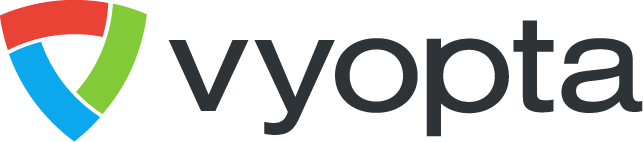

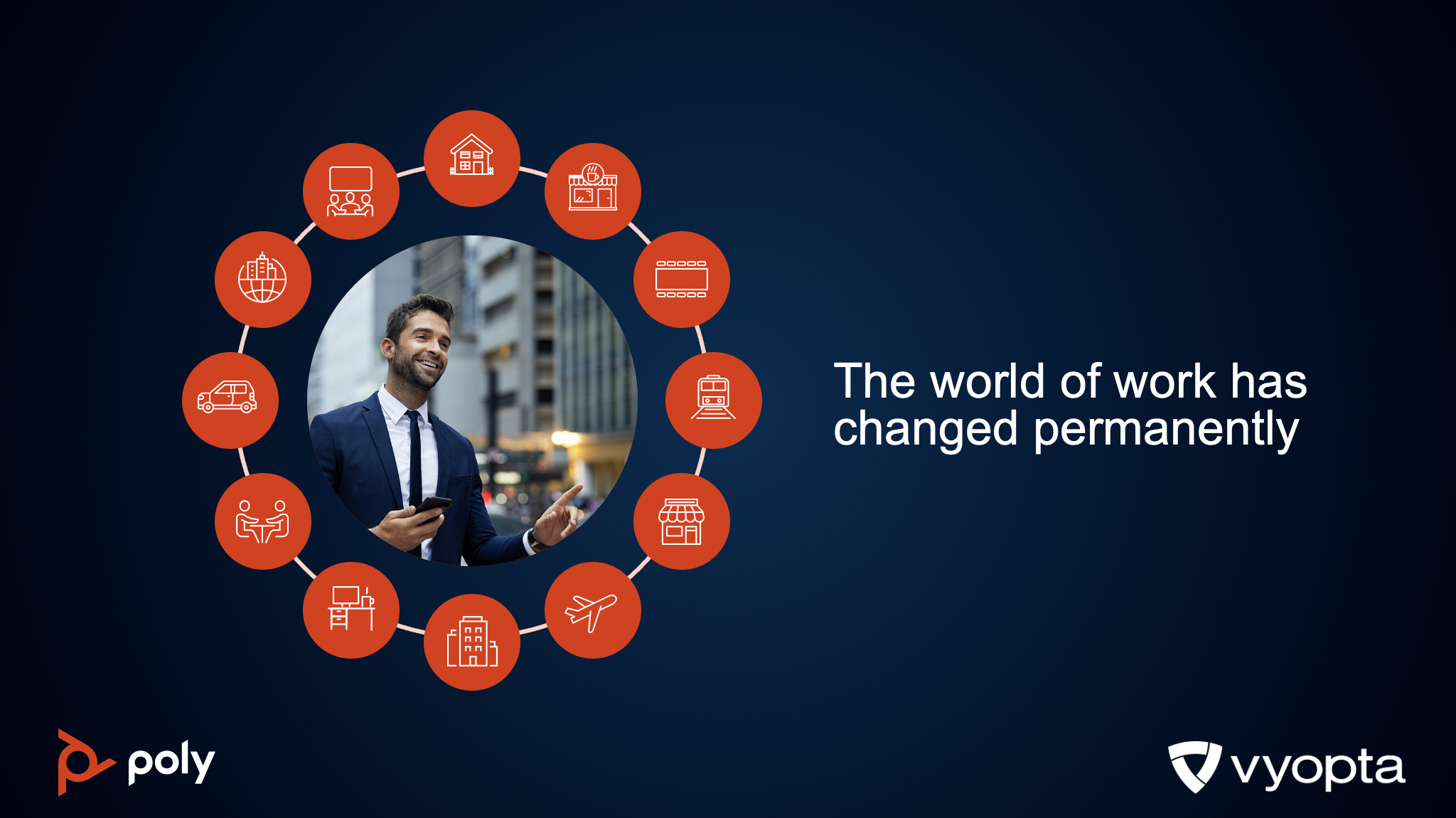
.png)
.png)